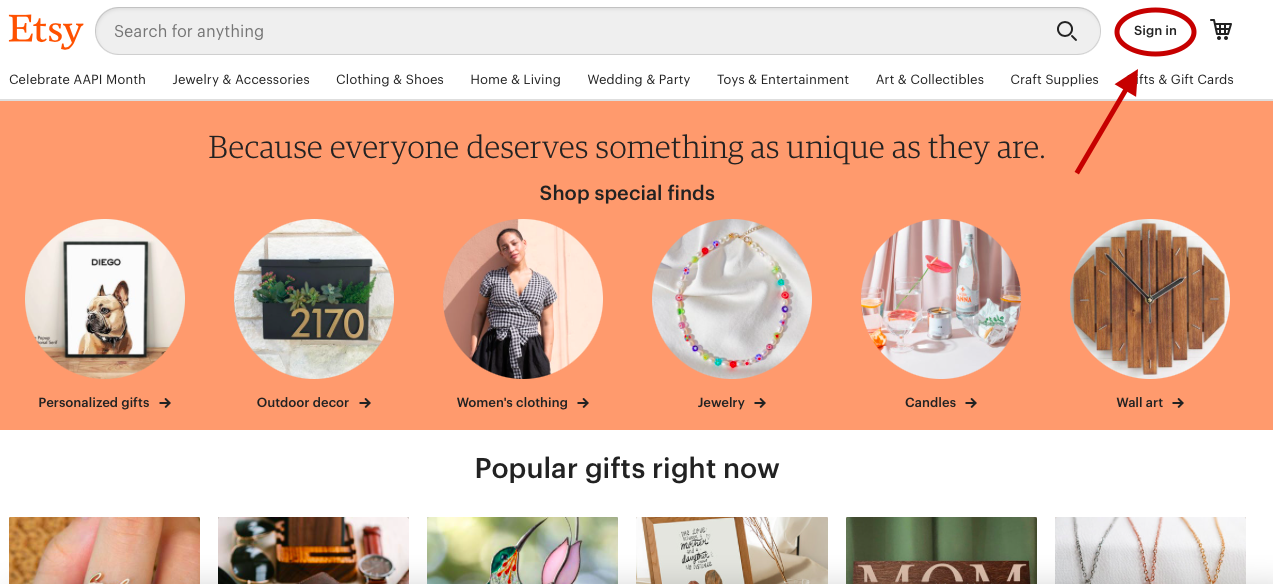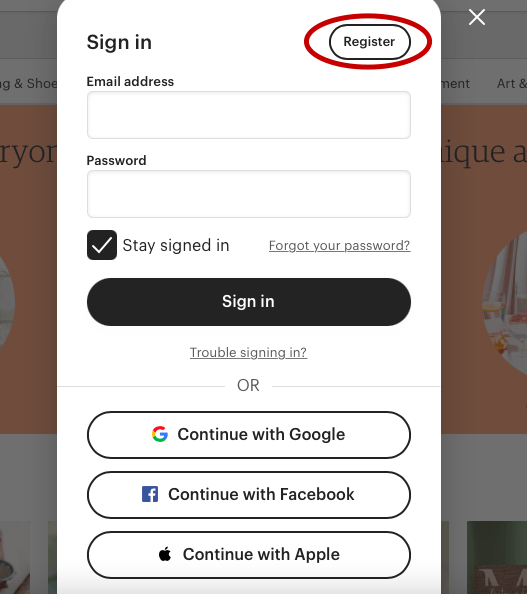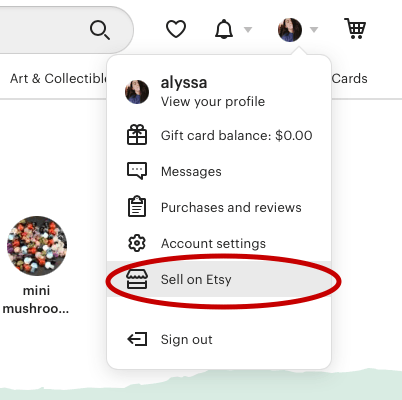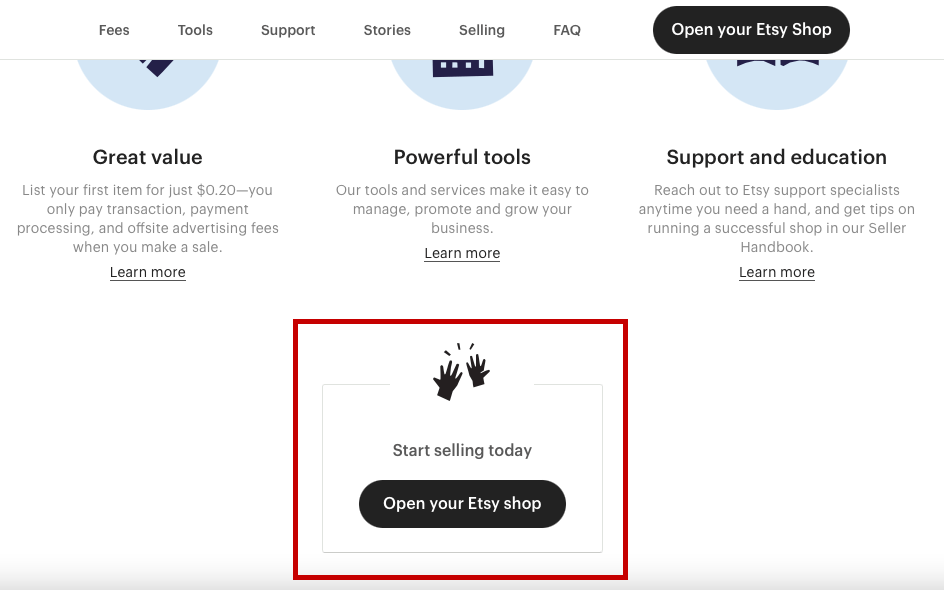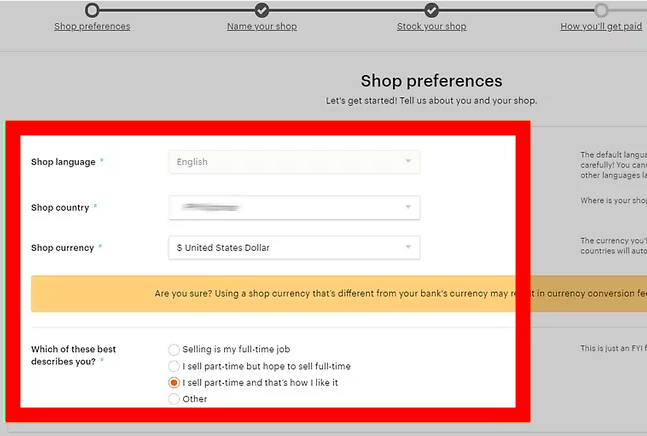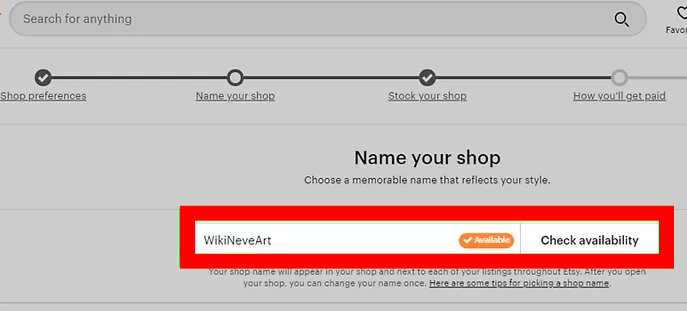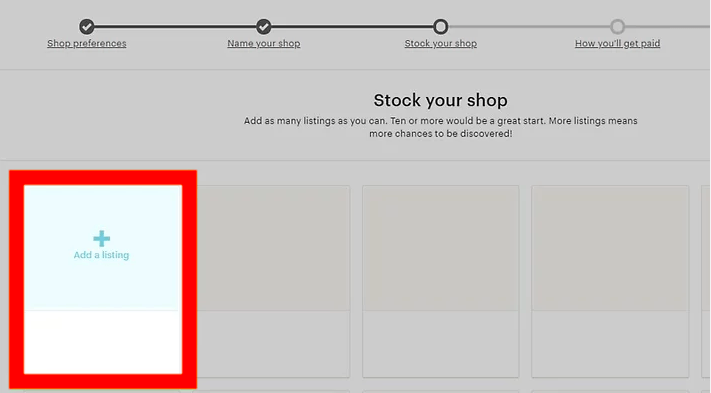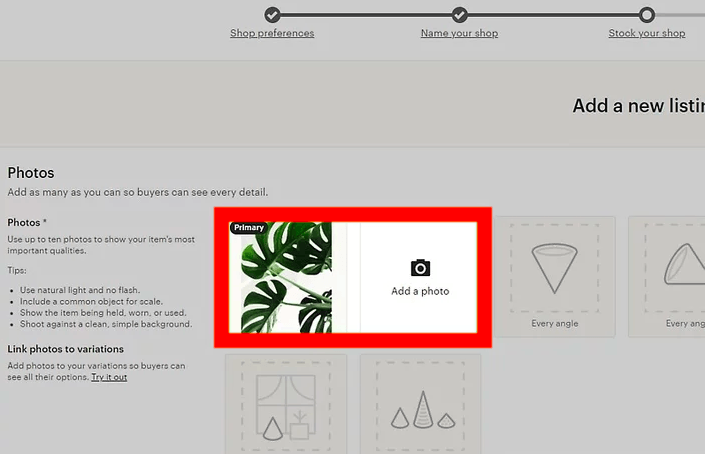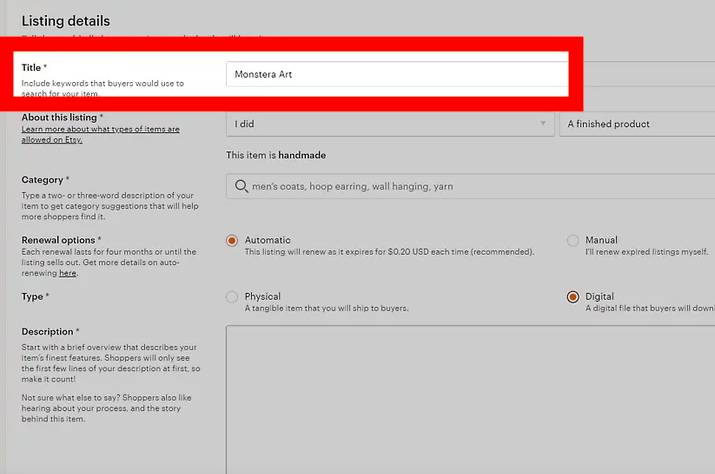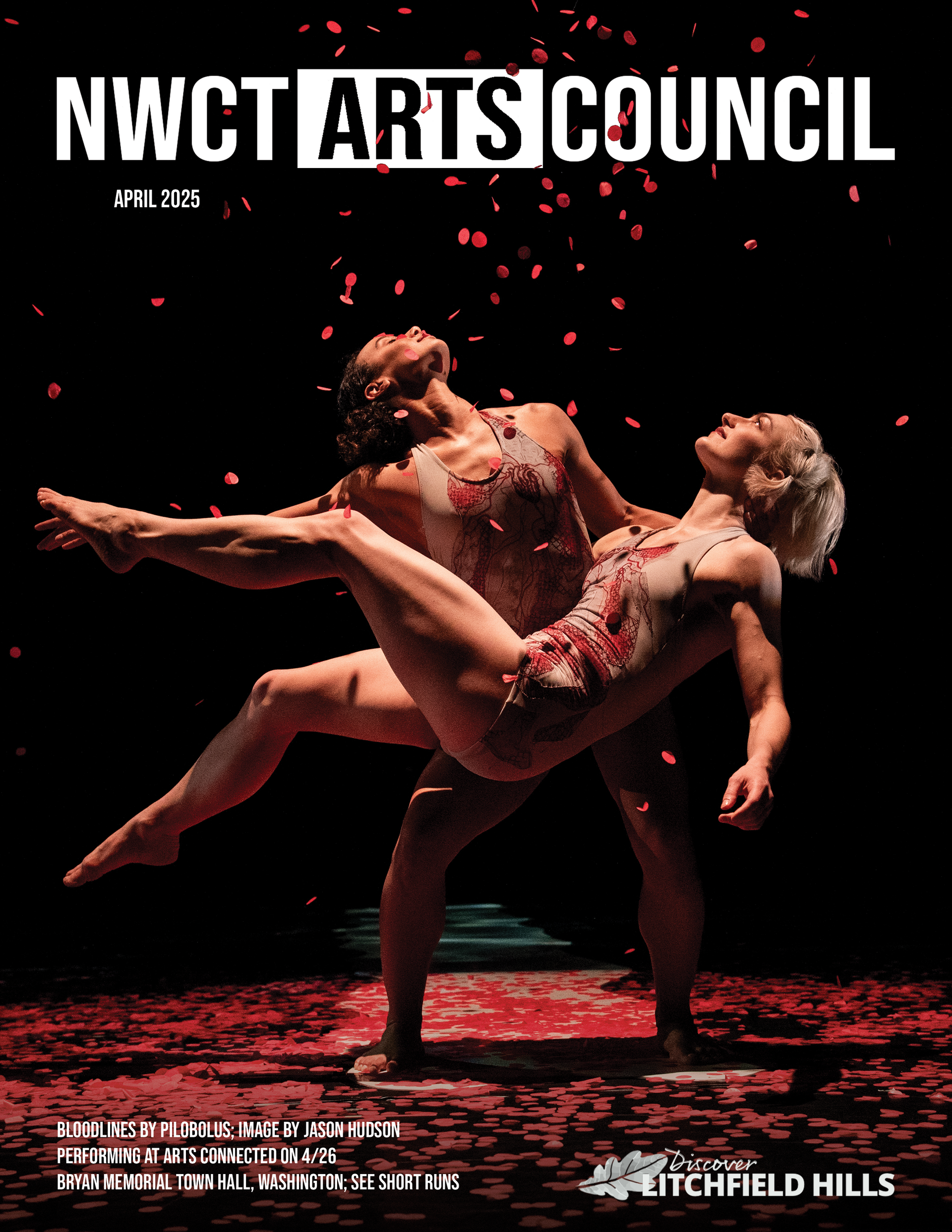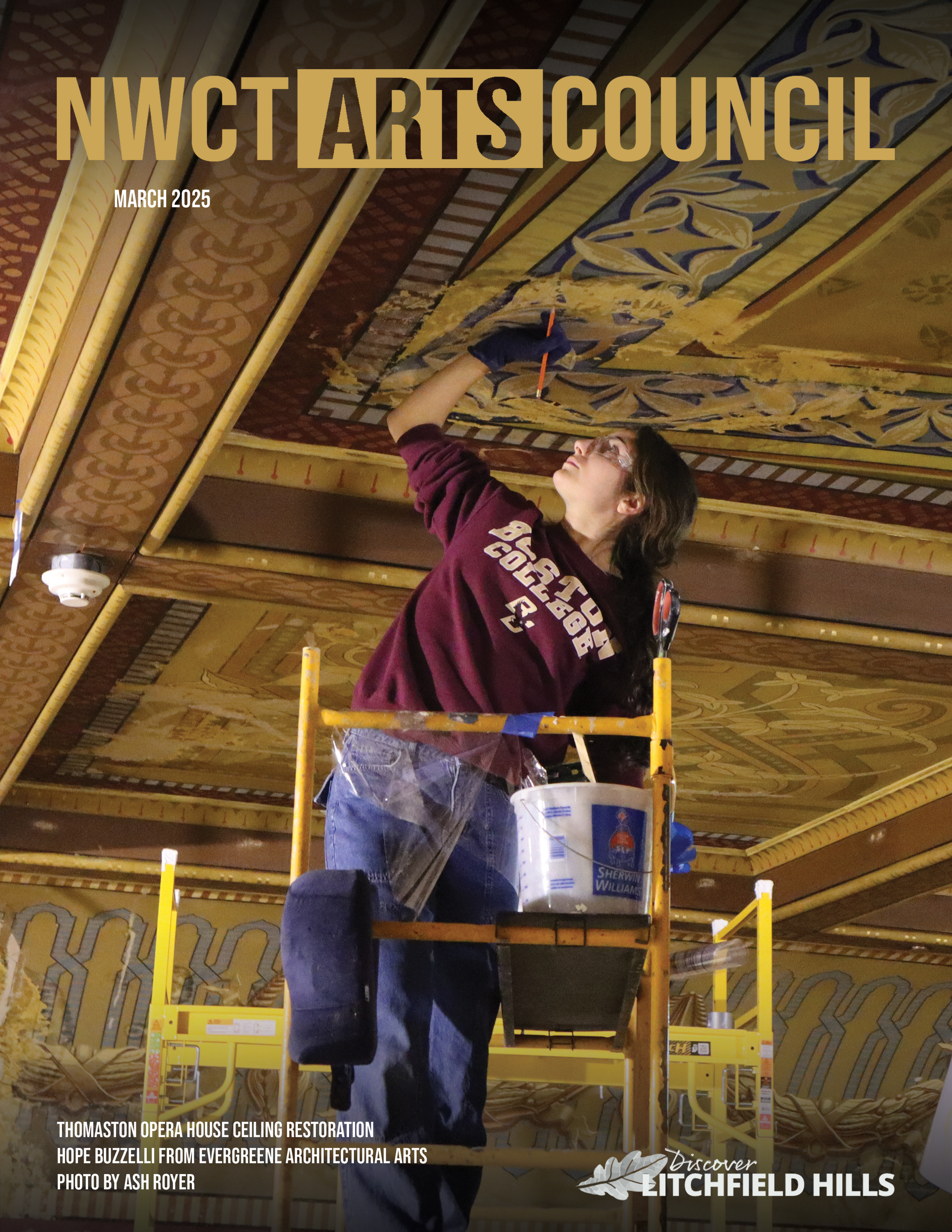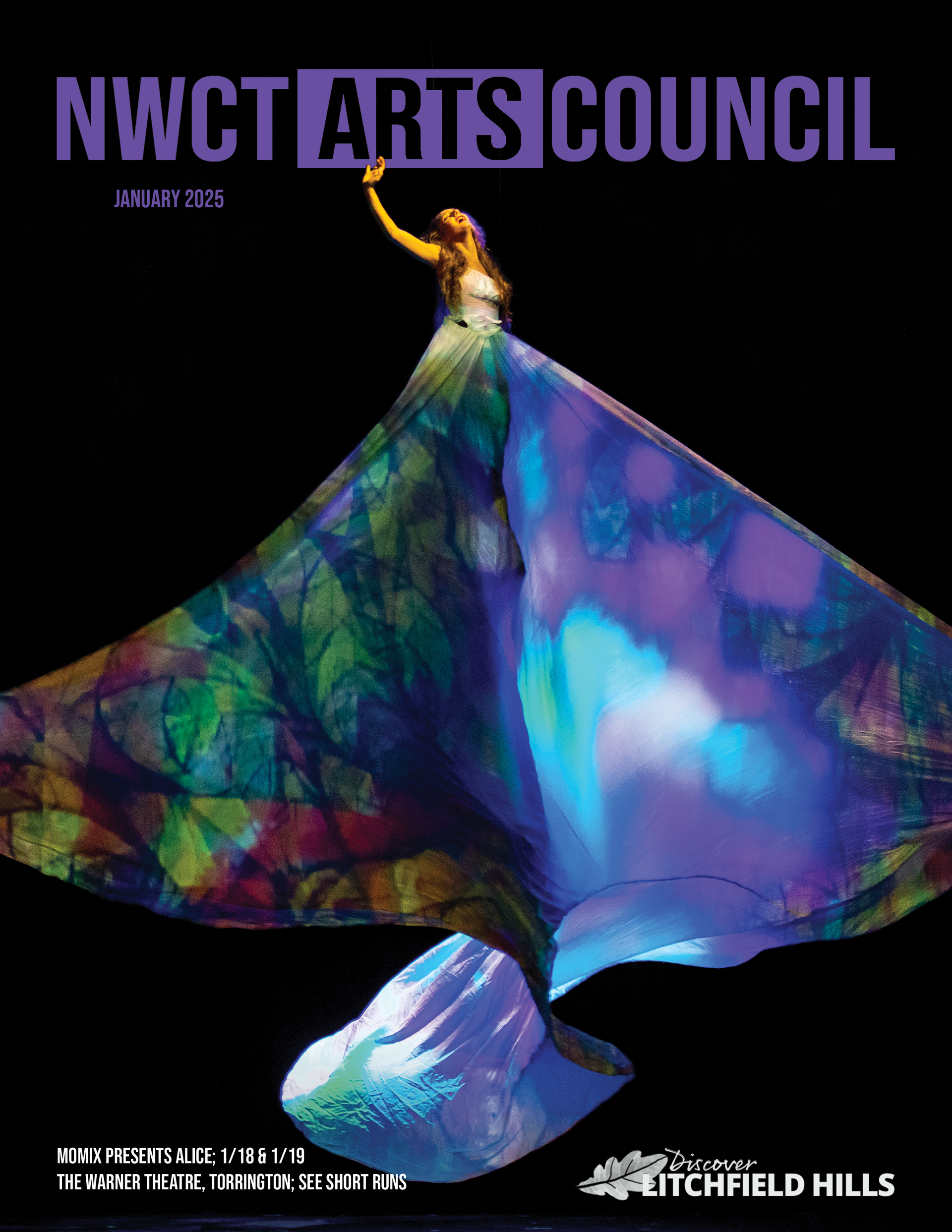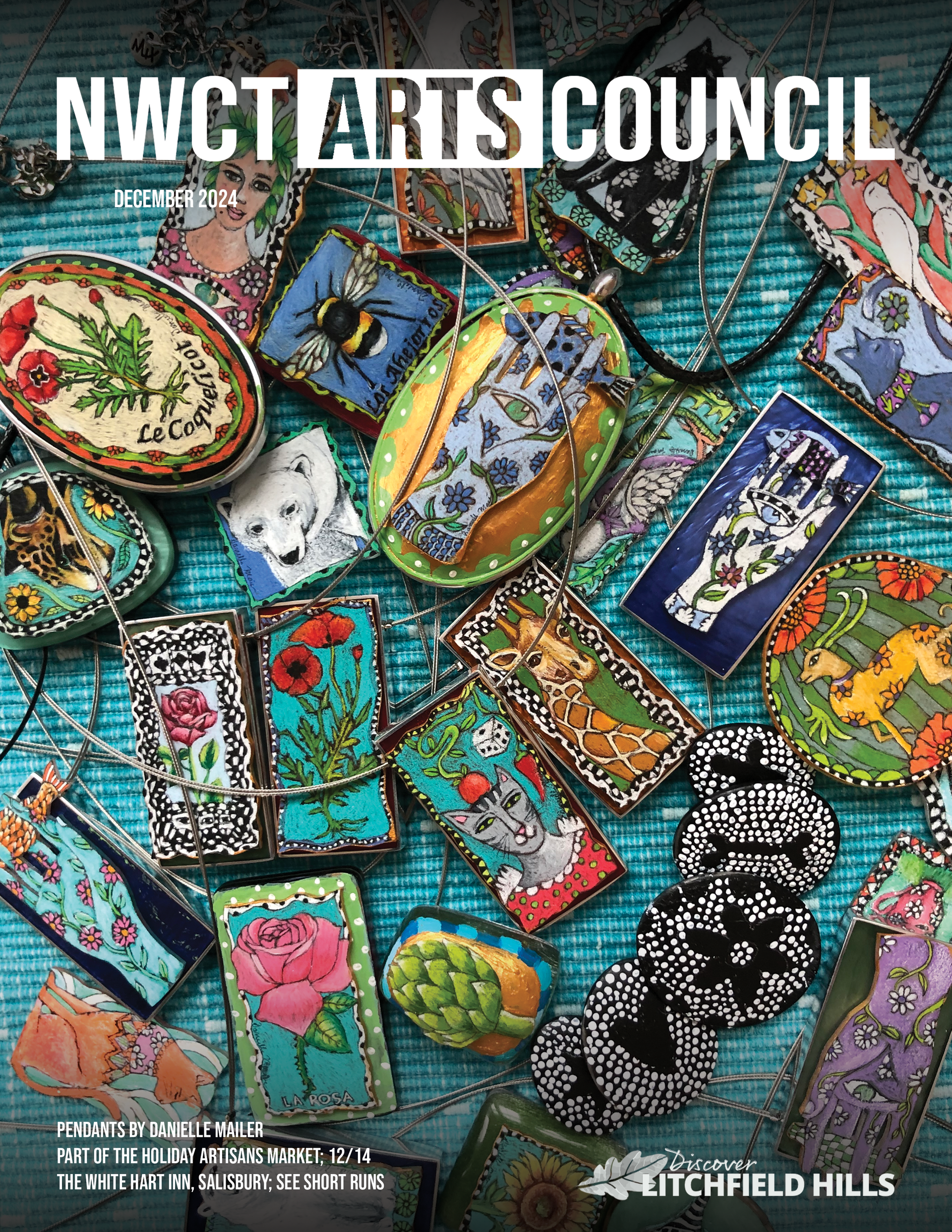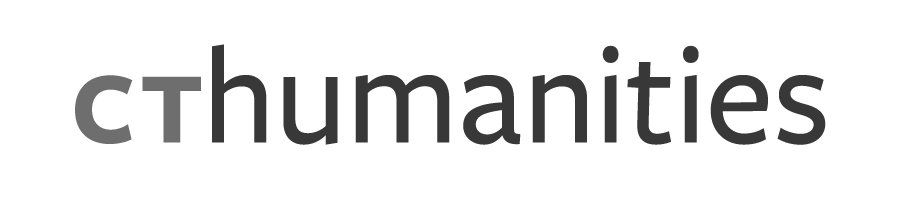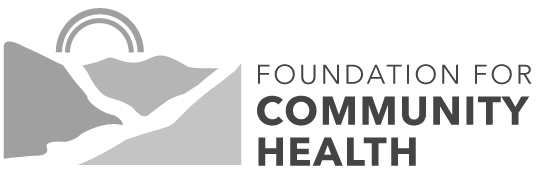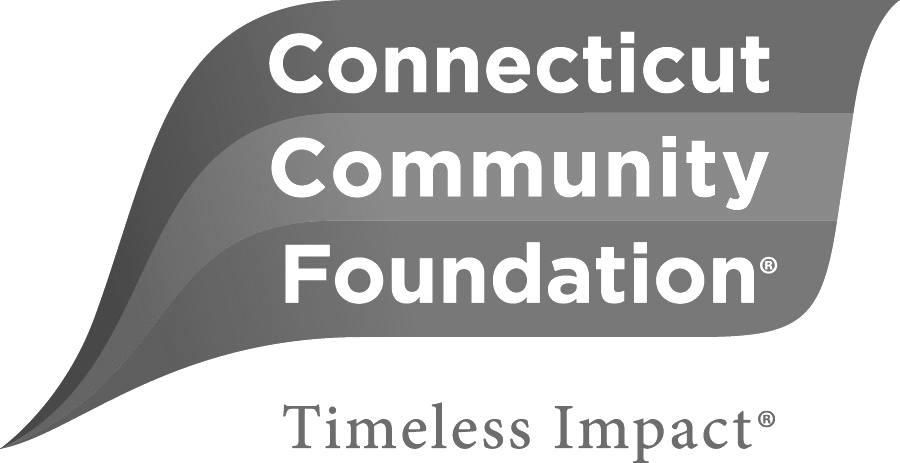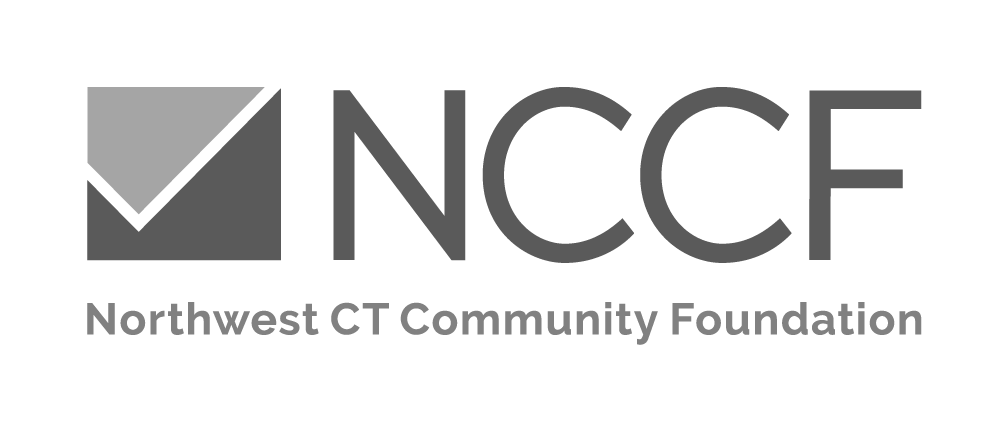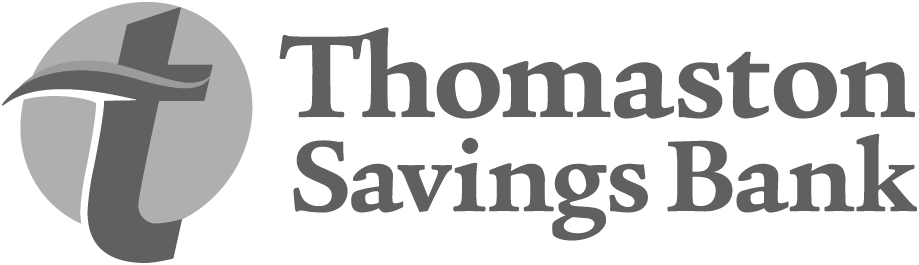How to Set up an Online Store with Etsy
How to Set Up an Online Store with Etsy!
Setting up an online store for the first time can be intimidating. Below is a step-by-step guide to creating and setting up an online store with Etsy!

Before You Start...
Before you start selling on Etsy, there are a few things you should know:
- There are a few fees associated with selling on Etsy
- Listing Fee - It costs $0.20 to post a listing on Etsy, and you must pay the fee regardless of whether you sell that particular listing. Listings expire after 4 months.
- Auto-Renew Fee - If you choose to auto-renew your listings, Etsy will automatically charge the $0.20 listing fee.'
- Transaction Fee - Whenever you make a sale on Etsy, you will be charged 5% transaction fee of the price you set for each listing and 5% shipping transaction fee.
- Payment Processing Fee - The payment processing fee is 3% + $0.25
1. Sign into Etsy or Create an Etsy Account
Open Etsy in a new window in your browser. If you already have an Etsy account, sign in. If you do not have an Etsy account, click or tap "Sign In" and then select "Register."
2. Open a Shop
In order to create an Etsy shop, click or tap your profile icon in the upper right corner and then select "Sell on Etsy" towards the bottom of the dropdown menu.
On the next screen you are brought to, scroll down until you see the "Open Your Etsy Shop" button and select it.
3. Customize and Personalize
- After you shop is open, customization and personalization are important! Choose your shop language, country, and currency, and then select "Save and Continue."
- Choose your shop name and then select "Save and Continue." These are the parameters for shop names:
- 4-20 characters in length
- No spaces or special characters
- No profanity or foul language
- The name you choose cannot already be in use by an existing Etsy user (if the name you enter is already in use, you will be prompted to enter a different name)
- The name you choose cannot infringe on another's trademark
Now your shop is set up! Its time to move on to the most important part:
4. Listing Your Items
To list items in your shop, click the Shop Manager icon (it looks like a little farm stand) in the upper right corner. Then select "Your Shop" and finally "Add a Listing." There are several steps to creating a listing:
- Add photos or videos of what you are selling
- Choose the main display image for what you are selling
- Add details about what you are selling
- Describe what you are selling
- Add the amount of the item you have and pricing
- Set up delivery (how you want to ship what you are selling)
- Publish or save your listing
After you have added a few listings, setting up your shop is complete! Congratulations!
Have more questions? Need additional assistance? Check out the resources below: